Creating Administrator Account
To create an administrator account:
Activate the User Management module by going to Menu > Windows > User Management
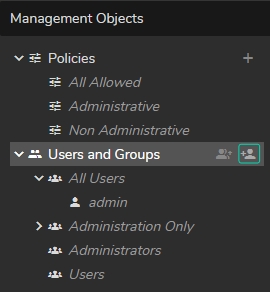
Expand the Users and Group property.
Click on the Add new user icon.
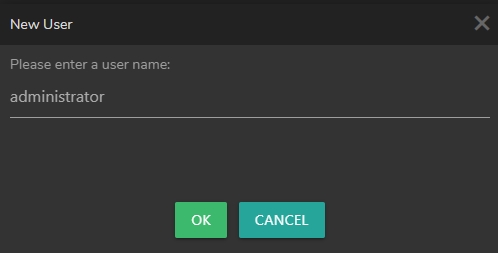
Enter a username and click OK.
Go to the Administrator's user's details on the left, click on its name.

Define personal information (First Name, Last Name, Password) in the Details section.
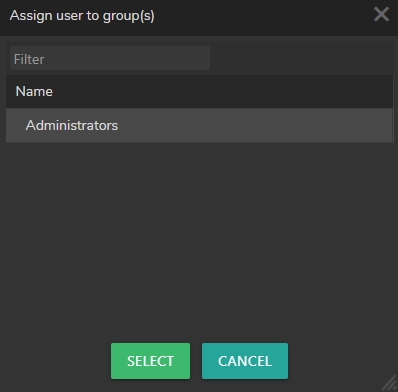
Go to the Group Assignment (Member Of) section.
Click on the plus icon, select the Administrators, and click on the Select button.
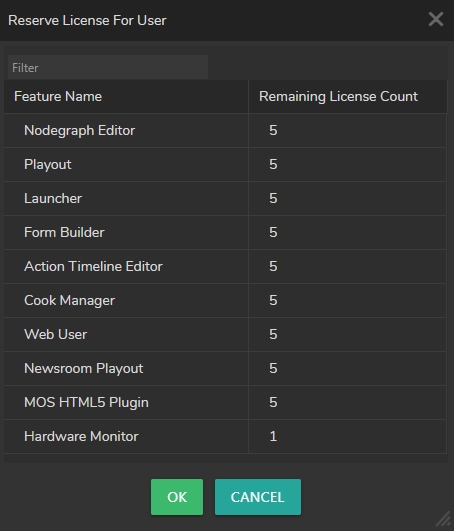
Go to the Reserved Licenses section.
Click on the + (Plus) icon.
In the pop-up menu, select the licenses you would like to reserve for the user and click on the OK. button.
Delete the Studio Configuration and Studio Operation policy presets.
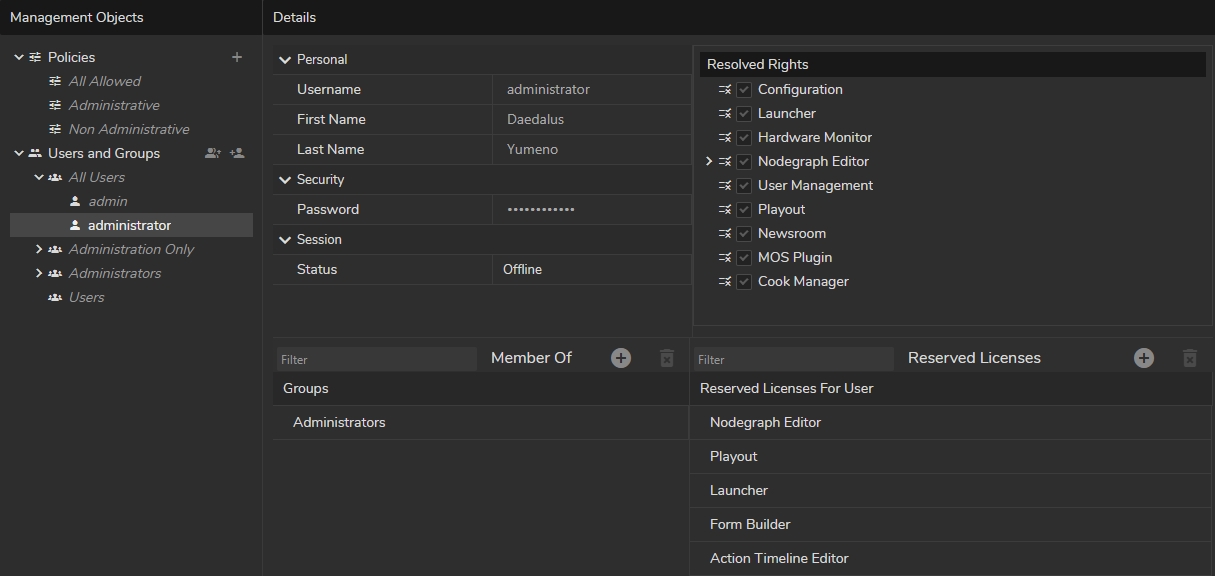
Your User Management configuration should look like in the image above.
Log out from the admin account.
Login to Reality Hub with the new administrator account.

