Adding Host
In Reality Hub terminology, a Host refers to a server configuration that hosts an Engine; in other words, it is the computer you install the Reality Engine/Unreal Engine Vanilla.
Reallity Hub uses different port numbers to communicate with different Engines. Here are the default port numbers:
Reality 4.27: 6666
Unreal Engine Vanilla: 30020
Reality 5.3.x: 50052
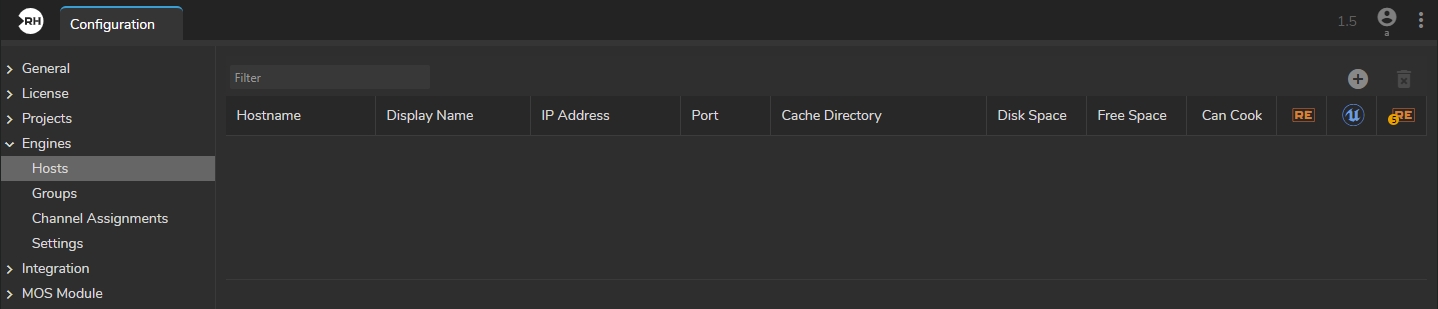
The image above shows the default Hosts interface. To add a Host:
Go to Main Menu > Configuration
Select the Hosts under the Engines
To find your hostname:
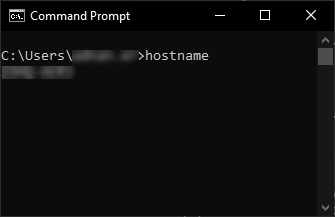
Run the Command Prompt, type hostname and click enter, and then copy your hostname.
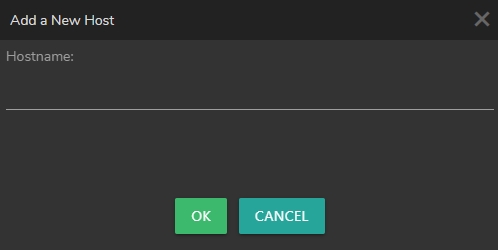
Turn back to the Hosts configuration inside the Reality Hub.
Click + (Plus) to Add a New Host.
Paste the Host Name you copied earlier.
Click on the OK button.
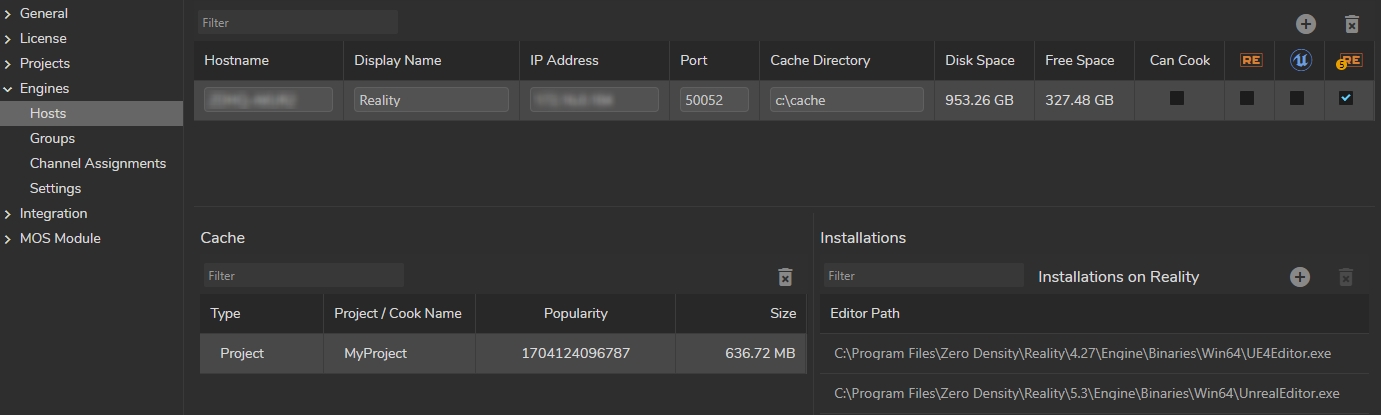
Reality Hub adds a default Display Name, IP Address, Port, Cache Directory, and Installations as soon as you define a hostname, as shown in the example image above.
Display Name: You can define a specific name for your Host to organize your setup better. Your computer’s hostname might not help recognize the purpose of your Engine. To set an example, if you are utilizing multiple engines in a studio, you might prefer to define a specific name for your Hosts, such as Studio A, Camera B, etc.
IP Address: IP address of the server you installed the Engine.
Port: 50052 is the default port for the Reality Engine 5.3. If you changed the port number during the installation, you must provide that specific port number.
Cache Directory: A directory you can use for caching your Projects.
Can Cook: Disabling and enabling the Cook operation for your Engines. See Cook Manager
Enable Launch: This option gives you the ability to specify which Engine can be launched. You can choose both Reality Engine and Unreal Engine Vanilla at the same time.
Installations: It is the Engine Installation directory where UE4Editor.exe/UnrealEditor.exe is located in. You can choose or redefine the directory of your Engine installation.

