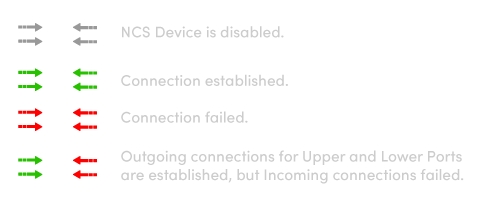RealityHub MOS Configuration for Octopus
Before you begin, please keep that in mind; every MOS Device Settings in the RealityHub must match the Octopus Settings.
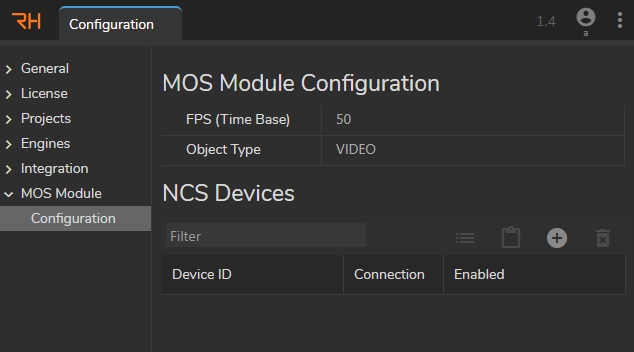
The image above shows the default MOS Module Configuration interface.
Adding MOS Device
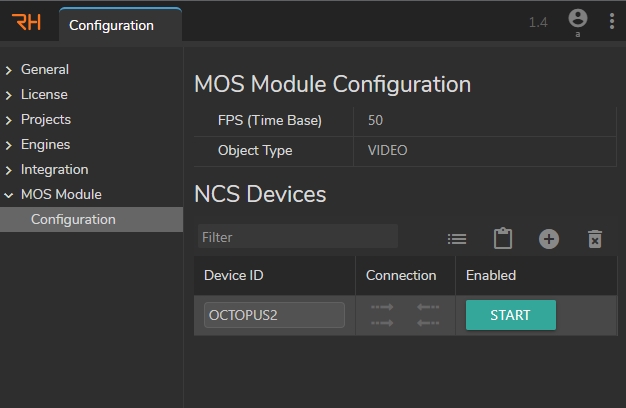
Go to the Main Menu > Configuration > MOS Module and select Configuration.
Click on the + (Plus) icon to Add a new NCS Device.
As soon as you click on the Add button, RealityHub adds a default NCS Device.
MOS Device Settings in RealityHub
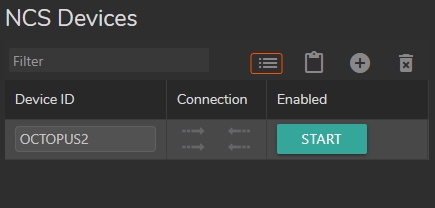
Select the device from the NCS Devices area.
Click on the MOS Device Settings button as shown above.
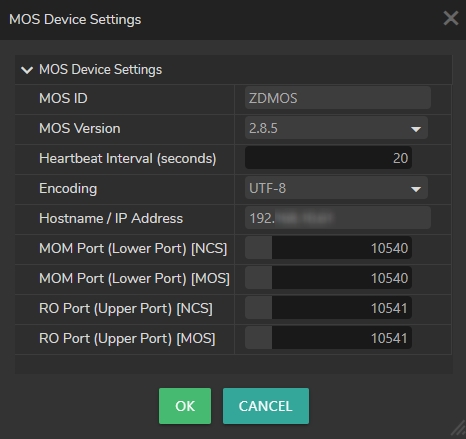
MOS ID: Define a MOS installation name. REALITYHUBMOS is the default MOS ID. You can change it depending on your setup or leave it as a default, but you must define the same mosID in your NCS settings.
MOS Version: Select the MOS Version matching your NCS.
Heartbeat Interval: The area where you can define the frequency of heartbeat interval.
Encoding: Choose a multibyte encoding (UTF-8, UCS-2BE, UTF-16LE, UTF-16BE) matching your workflow.
Hostname / IP Address: NRCS MOS Gateway IP Address.
MOM Port (Lower Port) [NCS] & [MOS]: Define a port number that matches the Octopus Media Port.
RO Port (Upper Port) [NCS] & [MOS]: Define a port number that matches the Octopus Rundown Port.
Connection Indicators
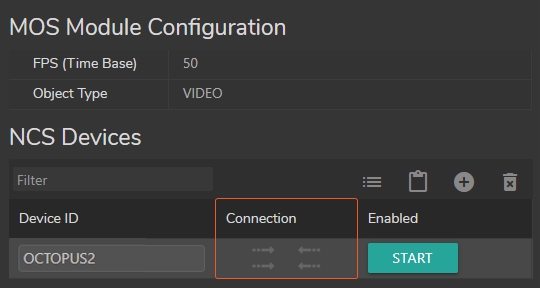
As soon as you click on the Add NCS Devices Button (plus icon), the default configuration shows Outgoing and Incoming connections for Upper Port and Lower Port, as shown above.