Utilizing Media Framework Tools
It is possible to utilize Unreal Engine 5.1 Media Framework tools for various tasks, such as playing a video file inside your Level through RealityHub.
Before You Begin
Check out the Unreal Engine 5.1 Documentation Page using the link above and get your scene ready accordingly.
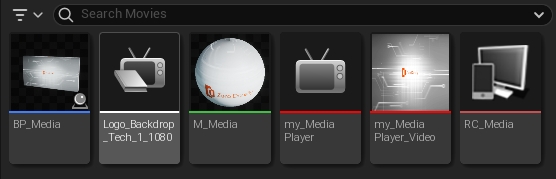
To use Media Framework tools with a basic pipeline, your Level needs to have the content outlined in the picture above:
Media File Source
Material
Media Player
Media Texture
Remote Control Preset
Creating Blueprint
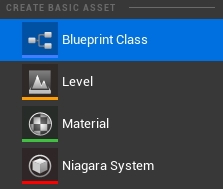
Right-click on the Content Browser and select the Blueprint Class
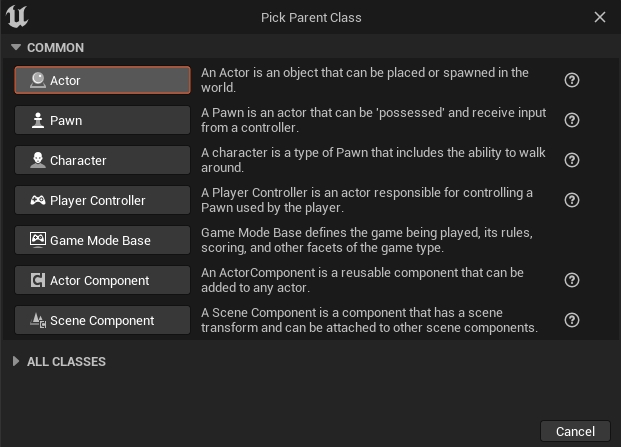
Pick the Actor from the "Pick Parent Class" window, and give it a new name for better organization (in this case, we'll call it BP_Media)
Drag & drop the blueprint into the Level
Double-click on the blueprint or right-click on it and select Edit
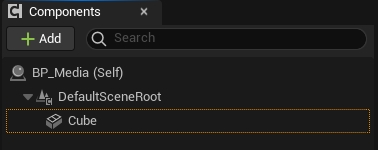
Go to the Components section, click on Add button, find and select Cube
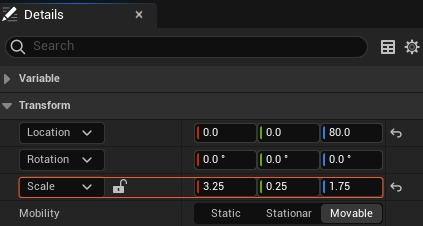
Adjust the Scale parameter value of the Cube component as seen in the image above
Defining Variables
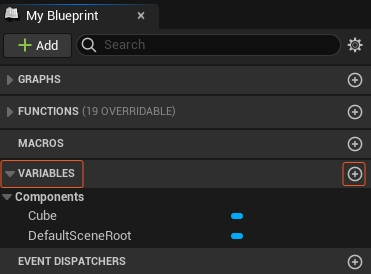
Navigate to the My Blueprint section and click the Plus button to add your first Variable. If you want, you can rename it to MediaPlayer for better organization of your scene
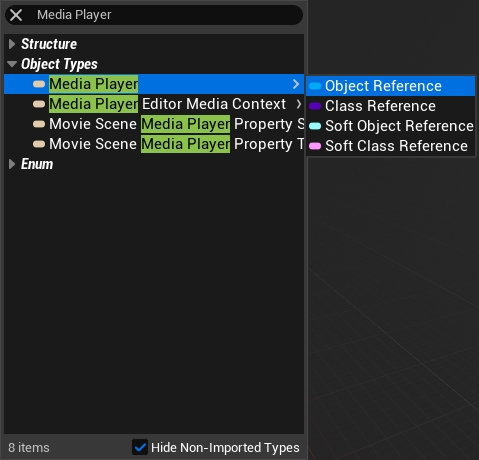
Change the Variable type to Media Player > Object Reference, as shown in the image above
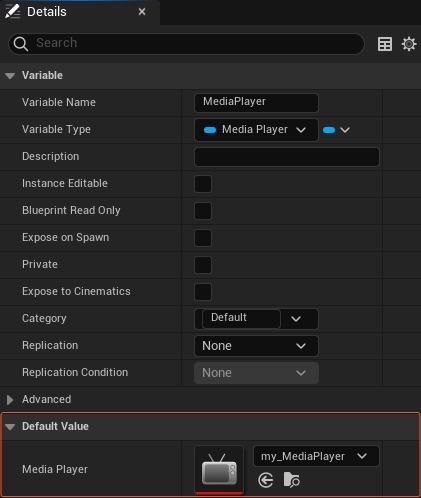
Go to the Details panel, select your MediaPlayer as a Default Value, as illustrated above
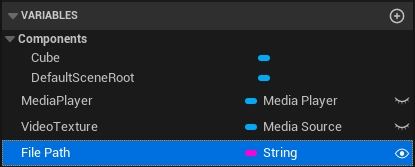
Add another Variable, and change its type to Media Source > Object Reference
Rename it as VideoTexture, and leave its Default Value empty
Add another Variable, change its type to String, rename it something like File Path, and make it Instance Editable by clicking on the eye icon as illustrated above

Create the node tree as shown above.
Creating Material
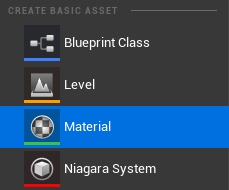
Right-click on the Content Browser and select the Material asset, rename it something like M_Media
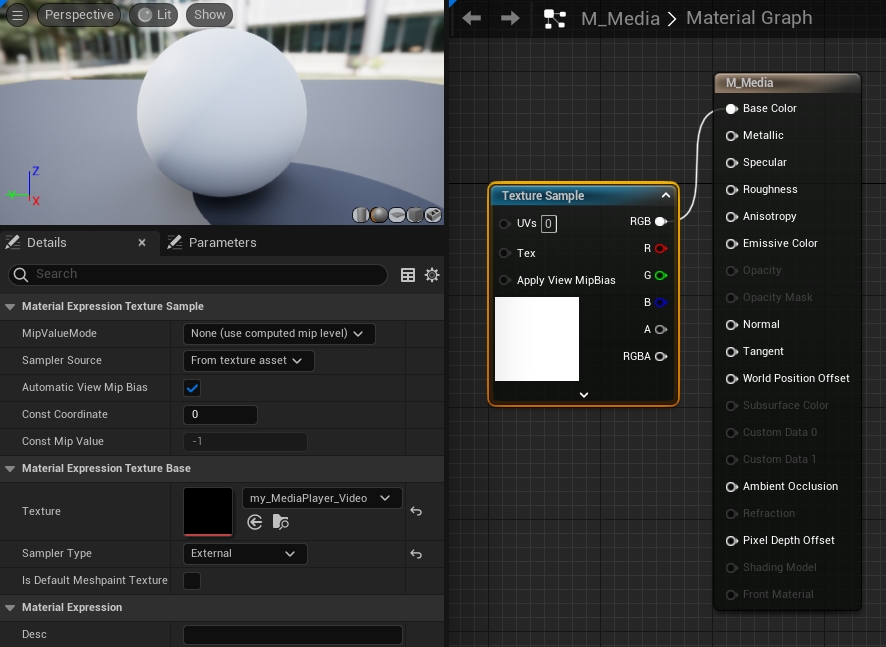
Drag & drop your Media Texture asset (in our case, it is my_MediaPlayer_Video) to the Material Editor
Connect the RGB output of the Texture Sample to the Base Color input of the Material, and Save it as shown above
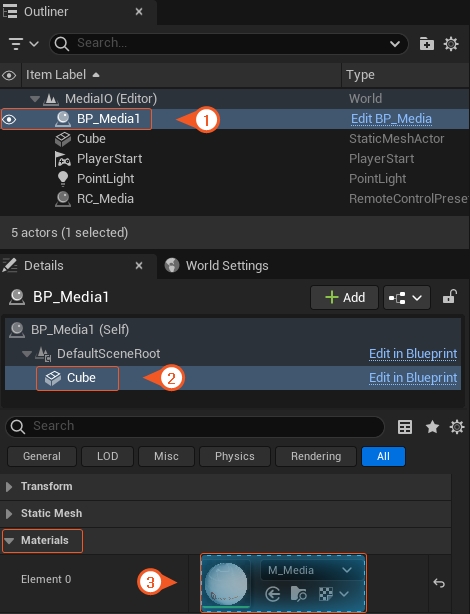
Go to Outliner and select your Blueprint
Select the Cube asset in the Details panel
Go to the Materials property group and assign the material to the Element 0 slot
Preparing Remote Control Preset
Right-click on the Content Browser
Go to Remote Control and select the Remote Control Preset (RCP)
Double-click on the RCP and keep it open
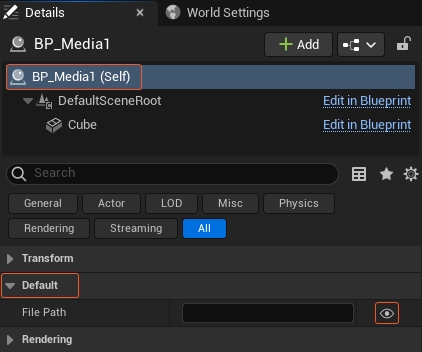
Go to the Details panel, select the Blueprint
Expose the File Path property by clicking on the eye icon, as shown above
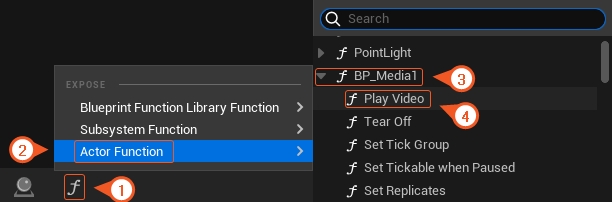
Click on the Expose Function button
Go to Actor Function > Blueprint > select the Play Video
Save the RCP and then drag and drop it into the Level
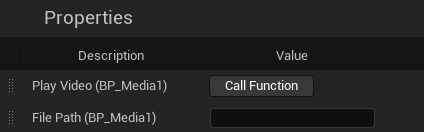
Your RCP should look like in the image above.
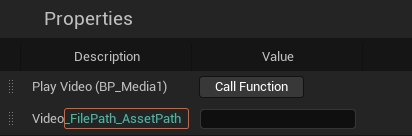
Change the exposed property's name to something like Video for better organizing
Add the following suffix after the exposed property's name:
_FilePath_AssetPathas illustrated aboveSave the RCP, then Go to File > Save All
Close the Unreal Editor
Switch to RealityHub and Launch the Project via Launcher Module
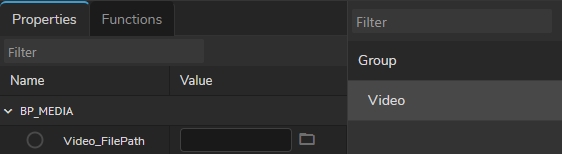
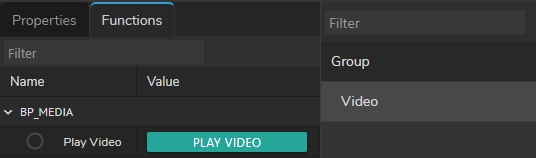
Image 1 shows the exposed property as a FileInput component inside the RealityHub
Image 2 shows the exposed Blueprint Function as a button
Now you can select a video through Asset Browser, and utilize it through RealityHub modules such as Actions, Form Builder, and Playout.

